Screen recording
Radon IDE has access to what is happening on the device preview screen. It allows you to take screenshots and record the screen.
Capture a screenshot
Click the screenshot button to capture what's currently visible on the device preview.
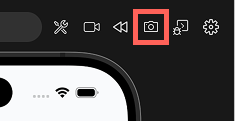
The IDE will open a file dialog to choose where to save the screenshot. The screenshot will be saved as .png file.
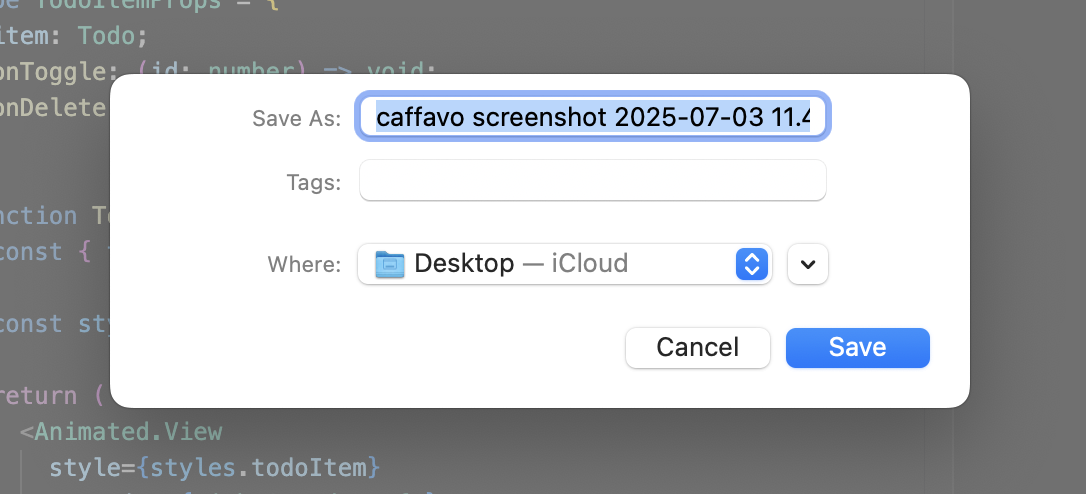
Screen recording
To start screen recording click the screen recording button in the top-right corner of the Radon IDE panel.
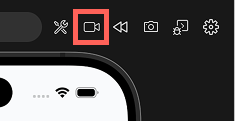
A recording indicator appears in the top-right corner of the device preview. Clicking on the indicator stops the recording. Radon IDE will prompt you to choose where to save the recording. The screen recording will be saved as a .mp4 file.
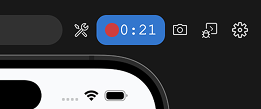
When Show Touches is enabled, touch interactions are included in the recording. Radon IDE can capture recording up to 10 minutes.
Replays
Replays automatically capture the last few seconds of what was happening on the device preview. This allows you to review recent interactions after they occur, go through the recording frame by frame, or save the replay as a file.
Enabling replays
Enable the Enable replays option in device settings to activate the Replay feature.
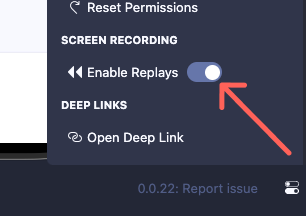
A new button will appear in the top-right corner of the IDE panel.
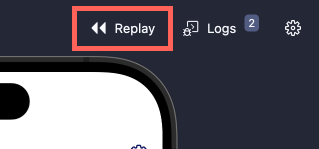
Using Replays
Click the Replay button to view the last 5/10/30 seconds of screen activity.
Replay options
The replay overlay provides the following controls:
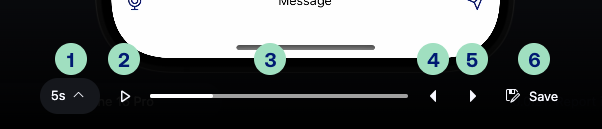
- Replay length - Select recording duration: 5s, 10s, 30s, or full length
- Play/Pause button - Control playback (
Space). - Seekbar - Navigate to specific timestamps.
- Previous frame - Step backward one frame (
Left Arrow). UseShift + Left Arrowto step backward 10 frames. - Next frame - Step forward one frame (
Right Arrow). UseShift + Right Arrowto step forward 10 frames. - Save replay - Export the recording to file (
Ctrl + S/Cmd + S).
Closing the Replay overlay
Click the x button in the top-right corner to close the replay overlay.
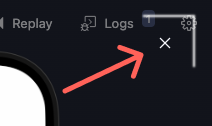
Configuring default saving path
To configure where screenshots and screen recordings are saved:
- Navigate to your editor settings
- Look up
Radon IDE - The
Default Multimedia Saving Locationoption will allow you to configure the default saving path.